Gayatri Solution Group
Good News Gayatri Solution Group Create Android App Download Chick Here Server 1, Server 2, Server 3,
Gayatri Solution Group Solar Products
File GSTR-3B and Make Payments
In Tally.ERP 9, you can export data in the JSON format
and upload it to the portal for filing the returns.
File GSTR-3B
Ensure that all exceptions regarding incomplete/mismatch
in information are resolved before printing or exporting the GSTR-3B
report. File GSTR-3B in either of the
following methods:
Method 1: By Generating the JSON file from Tally.ERP 9
To generate GSTR-3B returns in the JSON format
1. Go to
Gateway of Tally > Display
> Statutory Reports > GST > GSTR-3B.
2. F2: Period - select the period for
which returns need to be filed.
3. Press
Ctrl+E.
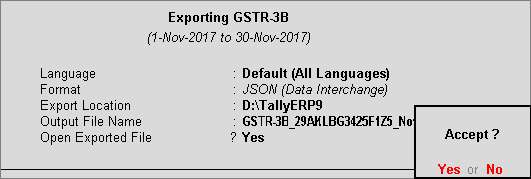
4. Select
JSON (Data Interchange) as the Format.
5. Press
Enter to export.
Note:
If you have made purchases attracting reverse charge from registered dealers
outside the state, enter the values mentioned below in the JSON file:
♦ In 3.1.d
of JSON file, under "isup_rev":
{ enter the taxable amount in "txval"
and integrated tax amount in "iamt".
♦ In 4 a 3
of JSON file, under "ty": "ISRC",
enter the integrated tax amount in "iamt".
For further details, refer to calculating integrated
tax on reverse charge purchases from registered dealers.
Upload the JSON file to the portal for filing returns.
1. Log in
to the GST
portal.
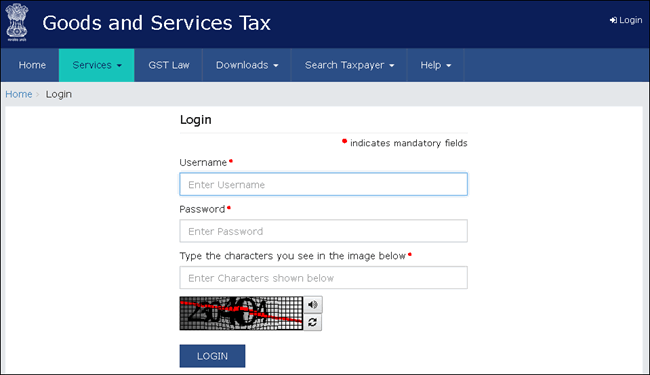
2. Go to
Dashboard > RETURN
DASHBOARD.
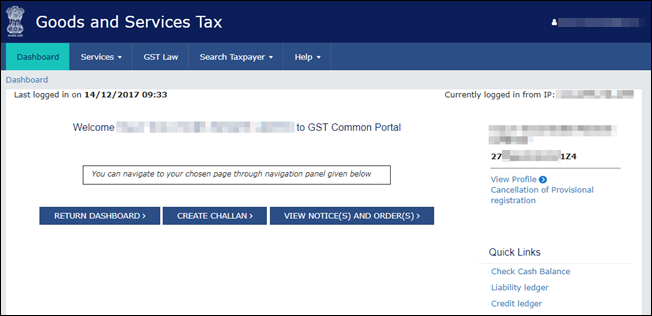
3. Select
the Return Filing Period, and
click Search.
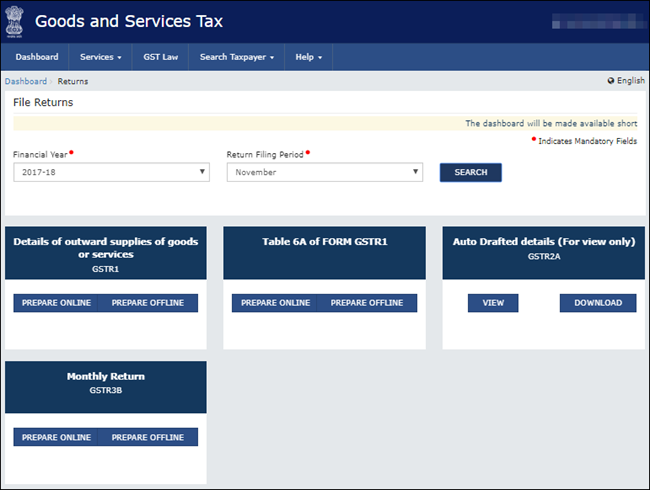
4. Under
Monthly Return GSTR3B, click PREPARE OFFLINE > UPLOAD tab > click CHOOSE
FILE to import the GSTR-3B JSON file generated from Tally.ERP 9.
Once your JSON files are uploaded successfully, you will be notified with
a message. Once the file is successfully uploaded the Error
Report displays NA.
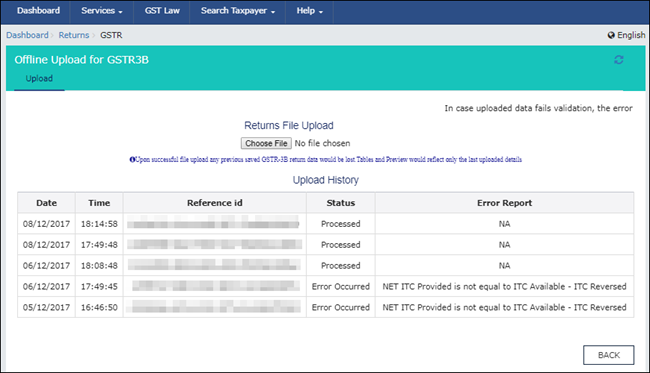
5. Click
BACK > Monthly
Return GSTR3B, click PREPARE ONLINE.
The values get posted in the relevant tables of GSTR-3B.
6. Click
the declaration check box and click SAVE
GSTR3B.
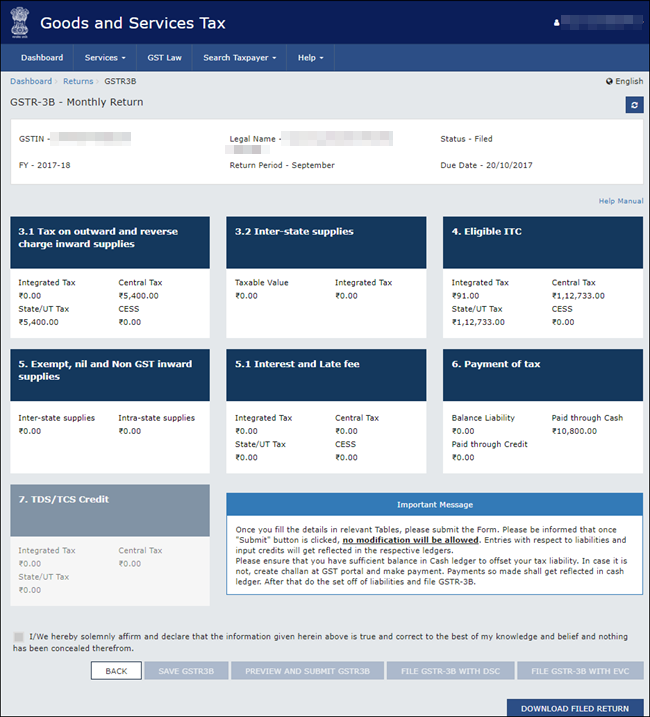
7. Make
payments towards GSTR-3B to file your GSTR-3B returns.
8. Click
PREVIEW AND SUBMIT GSTR3B to submit
GSTR-3B returns.
9. Click
FILE GSTR-3B WITH DSC or FILE GSTR-3B WITH EVC based on the
mode you prefer to sign the returns.
Note: Once you
click the Submit button, GSTR-3B
cannot be revised.
Method 2: By using the GSTR3B Excel Offline Utility Tool
To download the tool
1. Go to
the GST portal.
2. Click
Downloads > Offline
Tools > GSTR3B Offline Utility.
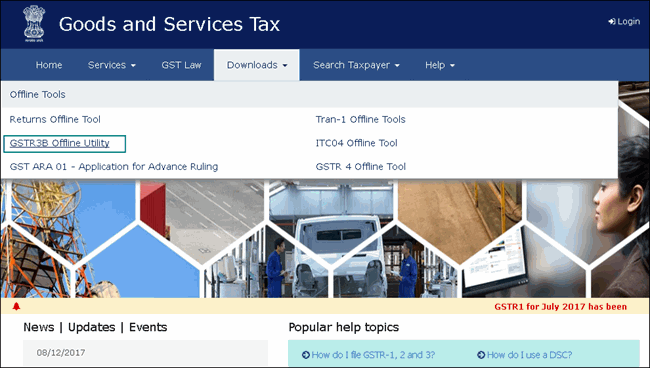
3. Click
Download.
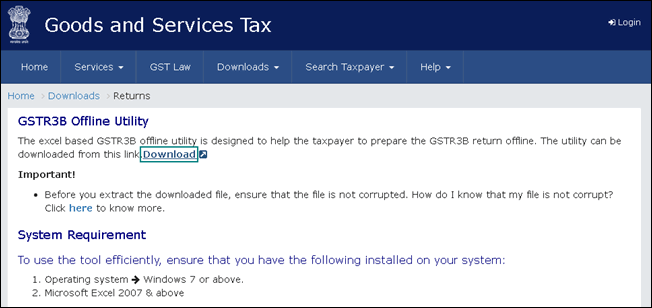
4. Click
PROCEED. A .zip file containing the GST
Excel Utility will be downloaded. Some important information about
the tool, and the system requirements for using the tool are also available
on the download
page.
5. Extract
the file GSTR3B_Excel_Utility_V3.0.xlsm
from the .zip file and copy it to the location where Tally.ERP
9 is installed.
To export GSTR-3B returns to the MS Excel template
1. Go to
Gateway of Tally > Display
> Statutory Reports > GST > GSTR-3B.
Note: Ensure to
use a fresh template each time before exporting the GSTR-3B data.
2. F2: Period - Select the period for
which returns need to be filed.
3. Press
Ctrl+E.
4. Select
Excel (Spreadsheet) as the Format. If the template GSTR3B_Excel_Utility_V3.0.xlsm
is not available in the Export
Location, the message appears as shown:
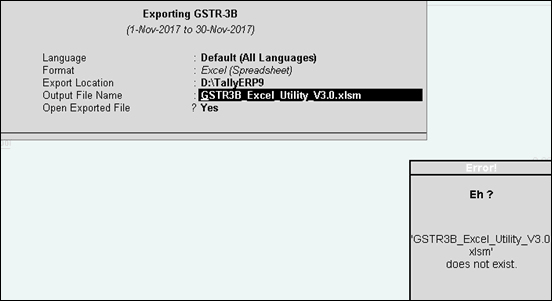
5. Ensure
the template GSTR3B_Excel_Utility_V3.0.xlsm
is available in the Export Location.
Press Enter to export the data.
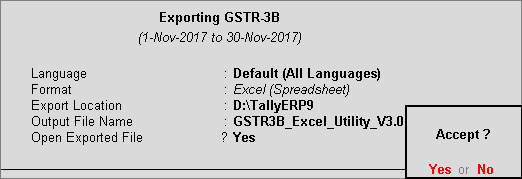
The Microsoft Excel template opens with the data updated
in the relevant fields.
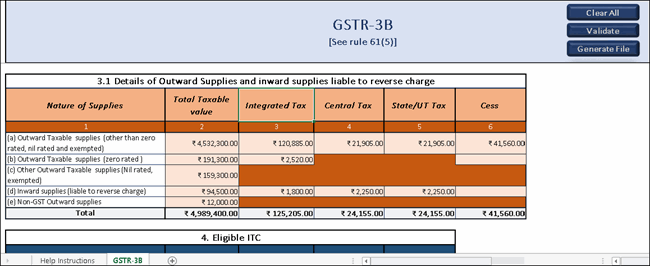
Note:
If you have made purchases attracting reverse charge from registered dealers
outside the state, refer to calculating integrated
tax on reverse charge purchases from registered dealers.
6. In the
template:
● Click Validate to view the status of the
sheet.
● Click Generate File. The JSON file gets
generated in the folder GSTR on the desktop.
7. Upload
this JSON file on the GST portal. Click here
for the procedure of submitting and filing GSTR-3B.
Note: If the status
is Validation Failed, correct
the errors mentioned in the template, and then click Validate.
For more details on the information captured in each
column of the e-return template, click here.
Method 3: By filing your returns directly on the GST portal
To print GSTR-3B
1. Go to
Gateway of Tally > Display
> Statutory Reports > GST > GSTR-3B.
2. Press
Ctrl+P to print the form.
Note: Ensure the
MS Word application is available in your computer to view the form.
3. In the
Print Report screen, press Enter. GSTR-3B is created in the
word format.
4. Press
Ctrl+S to save the word file.
You can print the word file and use the hard copy
to fill information online or directly copy and paste the values from
the MS Word file to the online form.
To file GSTR-3B
1. Log
in to the GST
portal.
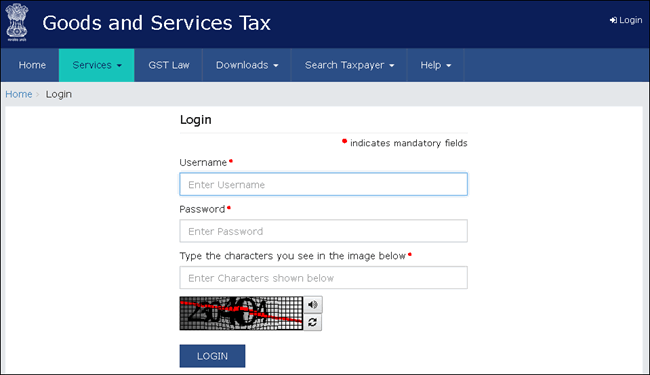
2. Go to
Dashboard >
RETURN DASHBOARD.
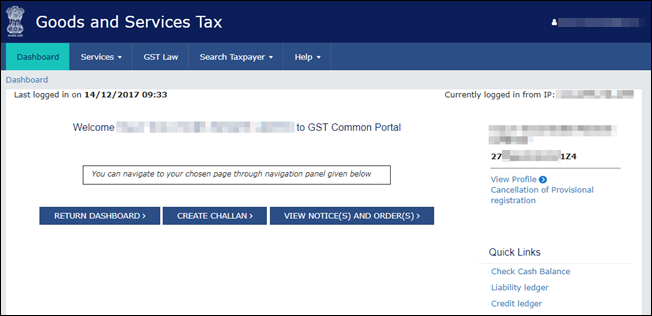
3. Under
Monthly Return GSTR-3B, click
PREPARE ONLINE.
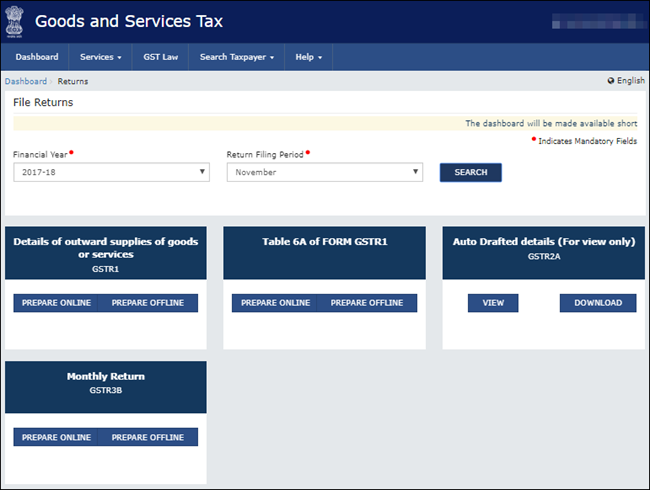
4. Select
the required options in the GSTR-3B dashboard to view the relevant sections
of GSTR-3B in the next screen. Click NEXT
to proceed.
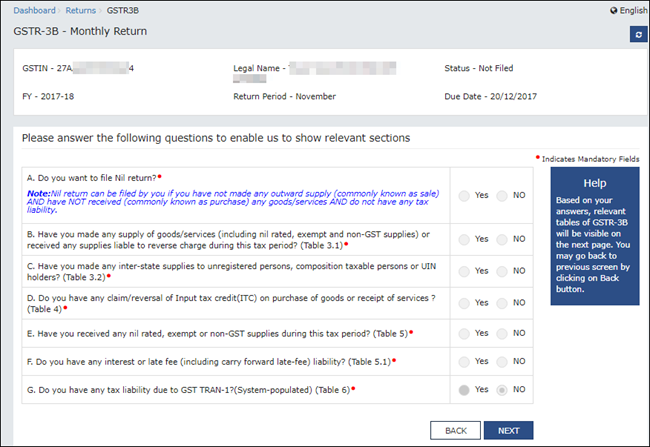
5. Click
each table and manually fill the details by referring to the GSTR-3B printed
from Tally.ERP 9 in the MS Word format. Click CONFIRM in
each table after providing the details.
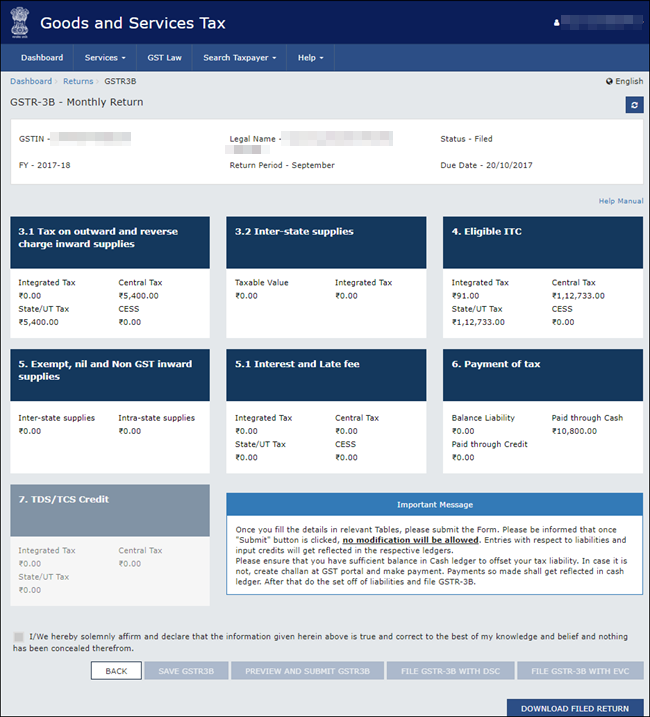
6. Click
the declaration check box and click SAVE
GSTR3B.
7. Make
payments towards GSTR-3B to file your GSTR-3B returns.
8. Click PREVIEW AND SUBMIT GSTR3B to submit
GSTR-3B returns.
9. Click
FILE GSTR-3B WITH DSC or FILE GSTR-3B WITH EVC based on the
mode you prefer to sign the returns.
Note: Once you
click the Submit button, GSTR-3B
cannot be revised.
Integrated tax on reverse charge purchases from registered dealers
If you have made purchases attracting reverse charge
from registered dealers outside the state, you need to manually enter
the integrated tax amount in the JSON or MS Excel file generated from
Tally.ERP 9 before filing your returns.
To identify the values and enter it in the JSON or
MS Excel file
1. Go to
Gateway of Tally > Display
> Statutory Reports > GST > GSTR-3B.
2. Under
Reverse Charge Liability to be booked,
press Enter on Reverse
Charge Inward Supplies.
3. Click
E: Export from Purchase
of Reverse Charge Supplies – Reverse Charge Liability report.
4. Select
the Format as Excel
(Spreadsheet), and export the data.
5. Filter
for all the transactions on which Integrated
Tax has been charged, and arrive at the total tax amount.
6. Manually
add this tax amount to the value of Table 3.1
d. Inward Supplies (liable to reverse charge) and 4A
(3) Inward supplies liable to reverse charge (other than 1 & 2 above)
in the data exported in JSON or MS Excel format from Tally.ERP 9.
Making Payments towards GSTR-3B
After successfully filing GSTR-3B, you can easily
make payments to GST by creating a challan. The GST ITC amount will be
updated in the credit ledger in the GST portal, and will be carried forward
to the subsequent month.
To match the GST amount payable with your books of
accounts, you can adjust the GST liability with the tax credit. Refer
to Recording
Journal Vouchers for Adjustments Against Tax Credit under GST for
the procedure to record the transaction.
If the above example is taken, GST payable is as shown
below:
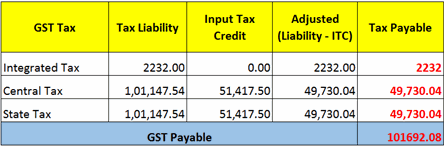
To make payments towards GSTR-3B
1. Log in
to the GST
portal.
2. Go to
Services > Payments
> Create Challan.
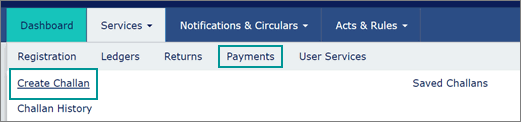
3. Under
Tax Liability, enter the required
values.
4. Under
Payment Modes, select the required
method of payment. If you have chosen NEFT/RTGS as the mode of payment,
you also have to select your preferred Remitting
Bank.
5. Click
GENERATE CHALLAN.
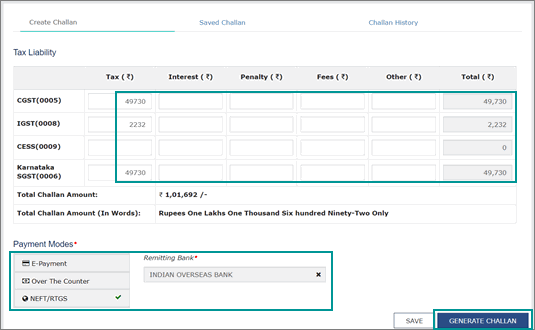
The Beneficiary Details
appear according to the Remitting Bank
selected.
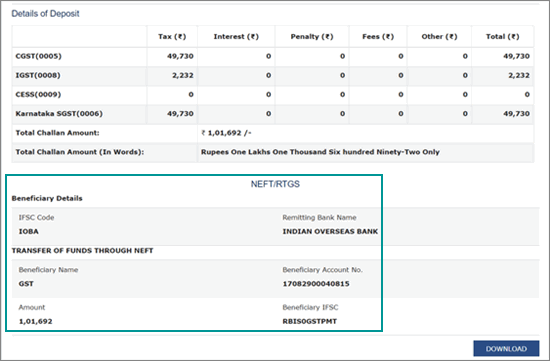
6. Click
DOWNLOAD to generate the challan.
Using this challan, you can make the payment through net banking or cash/cheque
payment in the bank. When you complete the payment, money gets transferred
to your e-Cash ledger.
Note: If the tax
amount is less than Rs. 10,000 you can make cash payment in the bank with
the challan.
7. Log in
to the GST portal and make the tax payment.
8. After
the payment, submit your GSTR-3B returns.
This completes your GSTR-3B filing.
Source :-https://help.tallysolutions.com/article/te9rel63/Tax_India/gst/filing_gstr3b.htm
File GSTR-1
With Tally.ERP 9, you can file GSTR-1 in three easy ways:
by generating JSON from Tally.ERP 9, by using the GST Offline tool, or
by filing directly on the GST portal. Watch our video on this page to
learn more.
GSTR-1 includes the details of all outward supplies
made in a given period.
File GSTR-1 in either
of the following three methods:
Prerequisites for
filing GSTR-1
● Internet connectivity:
This is required for uploading the JSON file, downloading the offline
tool, and filing returns.
● Microsoft Office:
For exporting data to MS Excel, GSTN recommends MS Excel 2007 or later
(if you are using the GST Offline Tool and MS Excel for filing returns).
Tax liability on advance
receipts
● For businesses
with an annual turnover of up to Rs. 1.5 crores, there is no need to pay
tax on advance receipts from customers. To support this, the calculation
of tax liability on advance receipts has been disabled by default from
Release 6.1.1.
● The values of
tax liabilities on advance receipt from customers will not be included
in the GSTR-1 returns by default. Such transactions will appear under Not relevant for returns in the
GSTR-1 report.
● For businesses
with turnovers above Rs. 1.5 crores, you can enable the option Enable
tax liability on advance receipts in the Company
GST Details screen.
Method 1: By generating JSON from Tally.ERP 9
Generate GSTR-1 returns in the JSON format
1. Go to
Gateway of Tally > Display
> Statutory Reports > GST > GSTR-1.
2. F2: Period: Select the period for
which returns need to be filed.
3. F12: Configure: To view the export
options for HSN/SAC details, enable Show
HSN/SAC Summary?
4. Press
Ctrl+E.
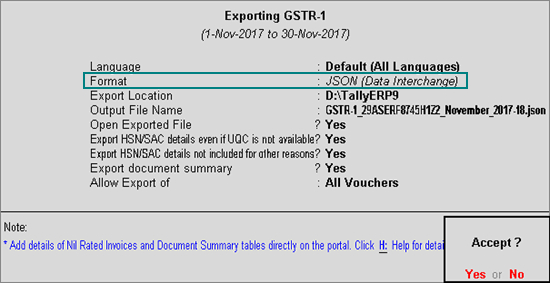
● Select JSON (Data Interchange) as the Format.
● Export
HSN/SAC details even if UQC is not available? - Yes,
to export transactions where UQCs are not available. For such transactions,
you have to map the units of measurement of the stock items to related
UQCs in the MS Excel or CSV file. For more details, click here.
● Export
HSN/SAC details not included for other reasons? - Yes,
to export transactions that are not included in the HSN/SAC
Summary due to various reasons. You have to enter this data directly
on the portal.
Note: The options
Export HSN/SAC details even if UQC is
not available? and Export HSN/SAC
details not included for other reasons? will appear only when
the option Show HSN/SAC Summary?
is set to Yes in the GSTR-1
report.
If the data is exported without enabling the option
Show HSN/SAC summary? in
the configuration screen of the GSTR-1
report, the HSN summary of the exported output file will be blank.
● Allow
Export of:
o All
Vouchers: Select this option to export all the transactions that
have been already filed on the GST portal.
o Only
New Vouchers: Select this option to export the transactions that
are not filed on GSTN portal.
5. Press
Enter to export.
Compress the JSON file generated from Tally.ERP 9
in the .zip format and upload
it to the portal for filing returns.
1. Click
Ctrl+O from GSTR-1
report.
2. Log in
to the GST portal.
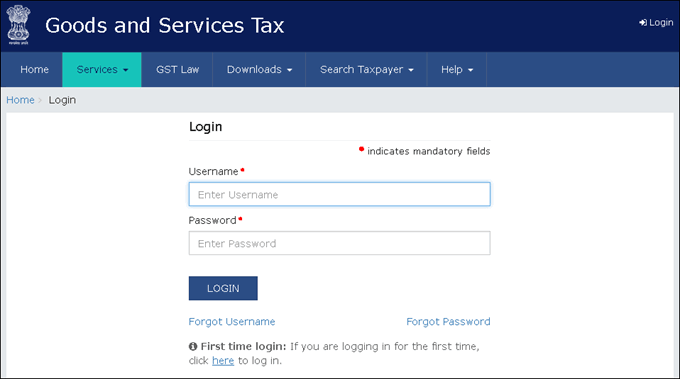
3. Click
Services > Returns
> Returns Dashboard.
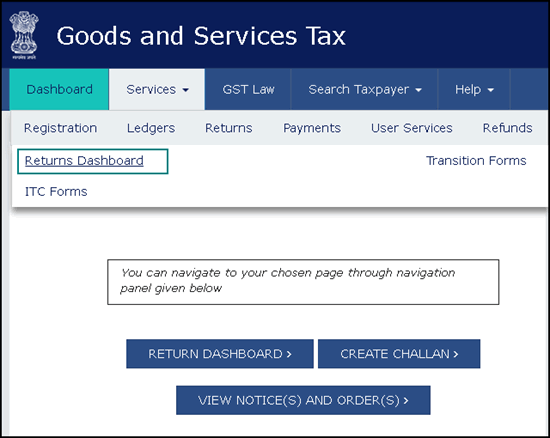
4. Select
the Return Filing Period, and
click Search.
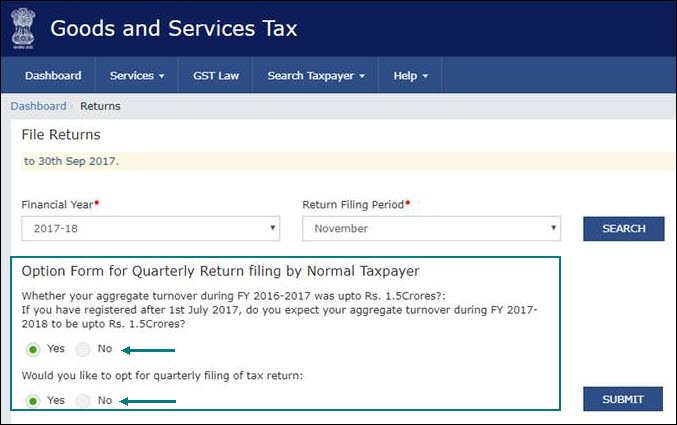
5. Select
Yes or No
based on your turnover to file Monthly
or Quarterly returns. If you want
to opt for quarterly returns, then set the 2nd option to Yes.
6. Click
SUBMIT.
7. Click
PREPARE OFFLINE.
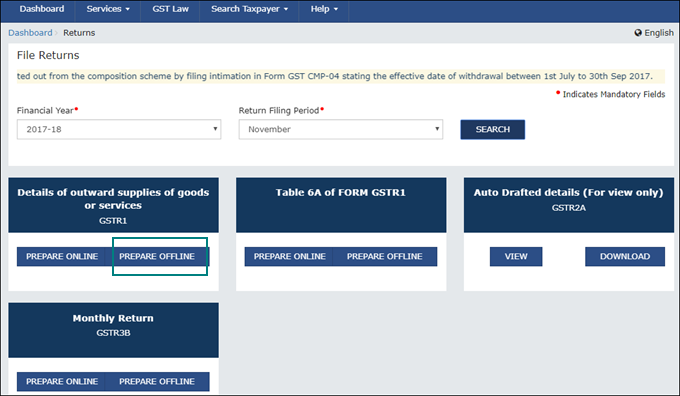
8. Click
Choose File to import the JSON
file generated from Tally.ERP 9 or the offline tool.

Once your JSON file is uploaded successfully, you
will be notified by a message.
9. Verify
the uploaded details after the time specified in the GSTR
screen.
You have to manually enter the details for Nil
Rated Supplies and Documents Issued
by referring to the table-wise format of GSTR-1,
because these details do not get directly uploaded to the portal.
10. Go to
Services > Returns
> Returns Dashboard,
and click Prepare Online.
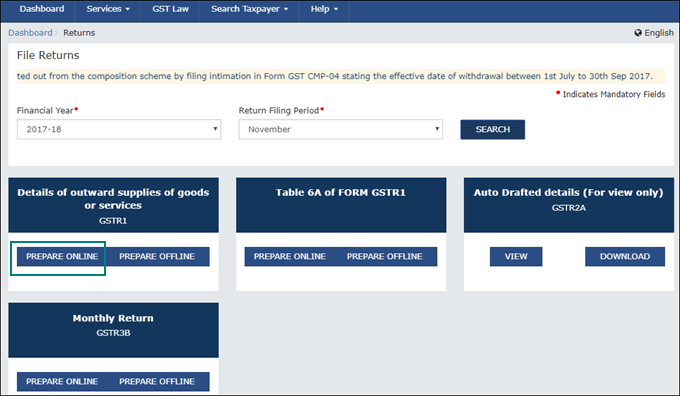
11. Go to
the 8A, 8B, 8C, 8D - Nil Rated Supplies
page, and enter the details.
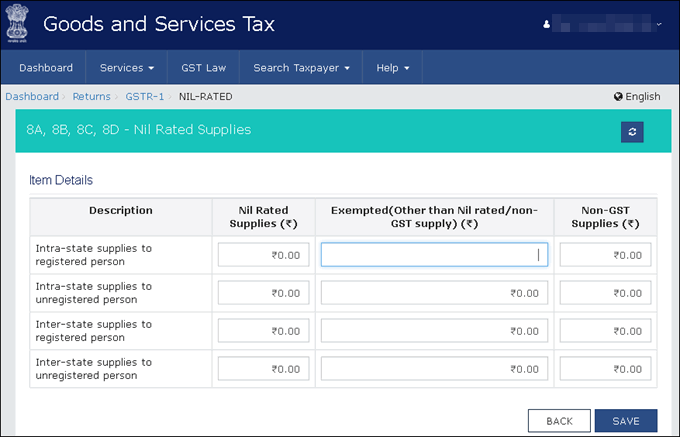
12. Go to
the 13 - Documents Issued page,
and enter the details.
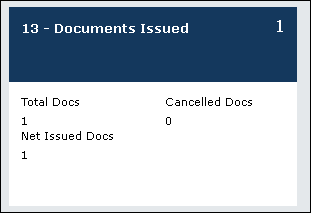
13. Submit
your returns and e-sign.
Method 2: By using the GST Offline Tool
Export GSTR-1 returns in the MS Excel or CSV
1. Go to
Gateway of Tally > Display
> Statutory Reports > GST > GSTR-1.
2. F2: Period: Select the period for
which returns need to be filed.
3. F12: Configure: To view the export
options for HSN/SAC details, enable Show
HSN/SAC Summary?
4. Press
Ctrl+E.
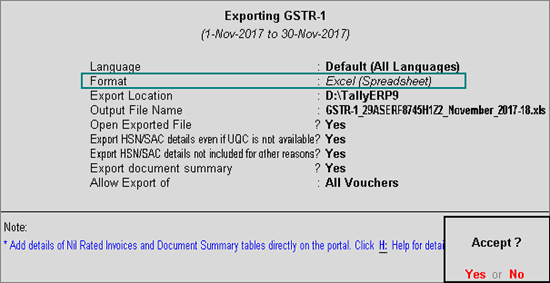
● Select Excel (Spreadsheet) or CSV
(Comma delimited) as the Format.
● Export
HSN/SAC details even if UQC is not available? - Yes,
to export transactions where UQCs are not available. For such transactions,
you have to map the units of measurement of the stock items to related
UQCs in the MS Excel or CSV file. For more details, click here.
● Export
HSN/SAC details not included for other reasons? - Yes,
to export transactions that are not included in the HSN/SAC
Summary due to various reasons. You have to enter this data directly
on the portal.
● Allow
Export of:
o All
Vouchers: Select this option to export all the transactions that
have been already filed on the GST portal.
o Only
New Vouchers: Select this option to export the transactions that
are not filed on GSTN portal. To avoid overwriting the existing files
with the new transactions, use a different MS Excel file name.
5. Press
Enter to export.
If you have selected the CSV format, Tally.ERP 9 will
create separate CSV files for each table in GSTR-1. These files need to
be imported into the GST Offline Tool.
Note: If $ symbol
appears in the data exported to MS Excel, generate your data in the CSV
format. If you want to continue in the MS Excel format, go to the Trust Center Settings in MS Excel,
and add the location where Tally.ERP 9 is installed on your computer.
Click here for more information.
For information regarding the mapping of unit of measurement
(UOM) when the UQC is not available, click here.
If the error Internal
Error Report GSTR 1 Export File 41194-00004.cap appears, click
here to view
the cause and solution.
For more details on the information captured in each
column of the e-return template, click here.
Import data and generate the JSON file
1. Open the
GST Offline Tool. Ensure that
you download and install the latest version of the GST Offline Tool. Click
here for more details.
2. Click
NEW.
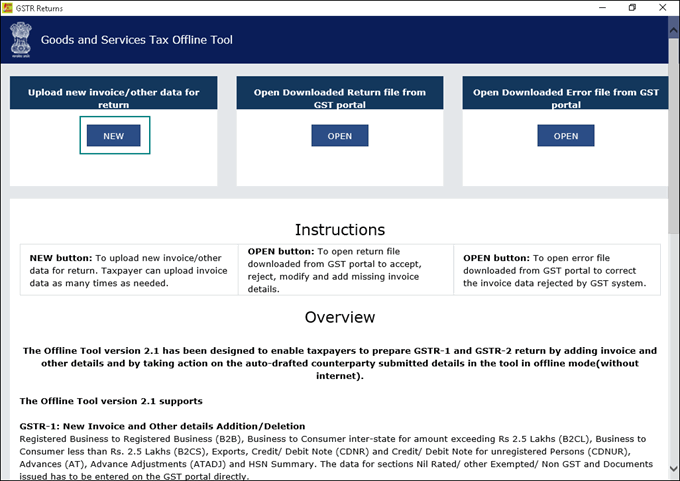
3. Provide
the required details, and click PROCEED.
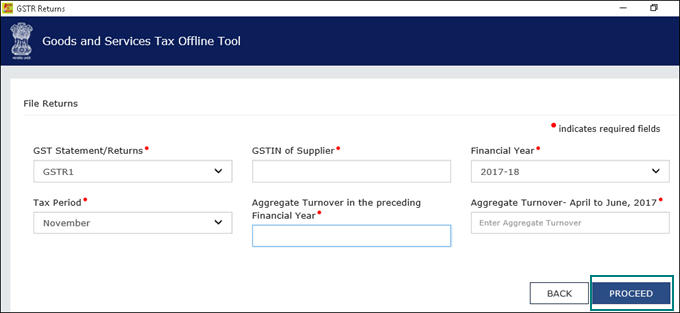
4. Click
IMPORT FILES.
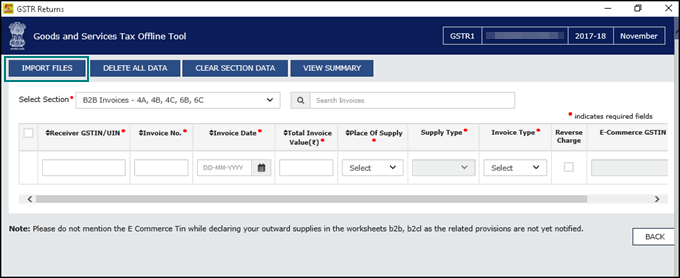
5. Click
IMPORT EXCEL, and select your
file.
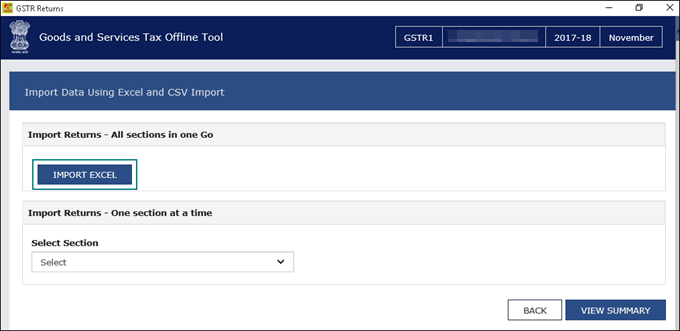
Note: If the tool
shows a warning that some invoices contain invalid input, you can ignore
it and proceed. This happens when you do not have transactions in the
given sections.
To export the return details in the CSV format, select
the name of the table in Select Section
under Return Import – One section at
a time, and click Import CSV.
You have to individually import files for each section.
6. Click
YES on the warning message, and
click VIEW SUMMARY.
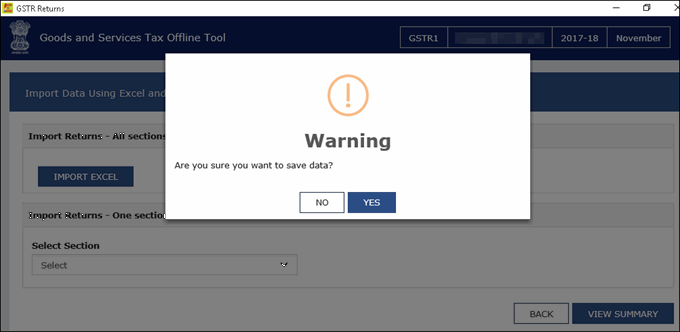
7. Click
GENERATE FILE.
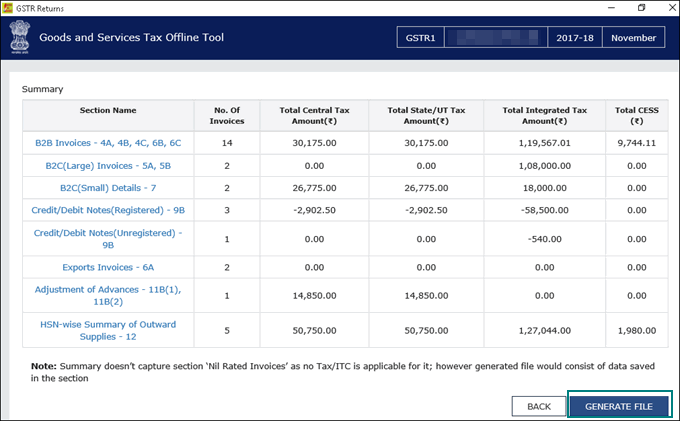
The offline tool generates a JSON file that has to
be uploaded on the GST portal.
For e-commerce
operators
The GST department has not issued GSTIN/UIN for e-commerce
operators. Currently, when data is exported from Tally.ERP 9 to MS Excel
or CSV files, the GSTIN/UIN entered in the e-commerce party ledger is
captured as E-Commerce GSTIN in
b2b, b2cl,
and b2cs worksheets. After exporting
data to MS Excel or CSV files:
1. Delete
the GSTIN/UIN captured in the column E-Commerce
GSTIN.
2. Set the Type as OE
in the b2cs worksheet.
3. Generate
the JSON file.
Method 3: By filing your returns directly on the GST portal
1. Log
in to the GST
portal.
2. Select
the Return Filing Period, and
click Search.
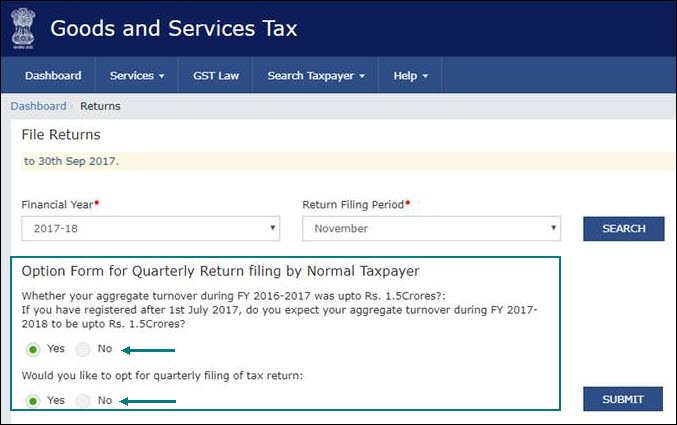
3. Select
Yes or No
based on your turnover to file Monthly
or Quarterly returns. If you want
to opt for quarterly returns, then set the 2nd option to Yes.
4. Click
SUBMIT.
5. Click
PREPARE ONLINE.
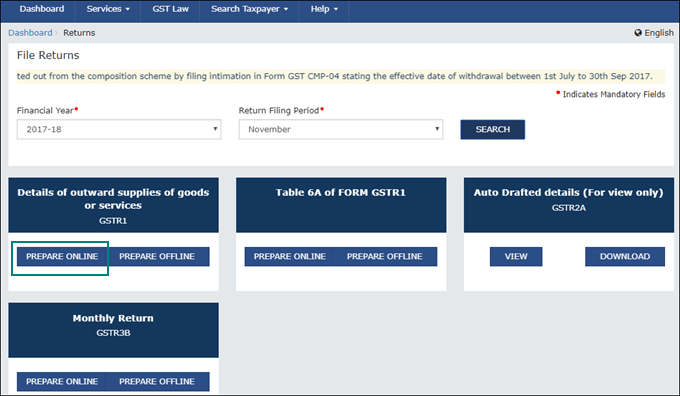
6. Open each
GSTR-1 table, read or copy data from Tally.ERP 9, and fill the tables.
7. Submit
your returns and e-sign.
Download and Install the GST Offline Tool
2. Click
Returns Offline Tool. A .zip file containing the GST
Offline Tool will be downloaded. This zip file also contains a
detailed document on using the offline tool. Some important information
about the tool, and the system requirements for using the tool are also
available on the download
page.
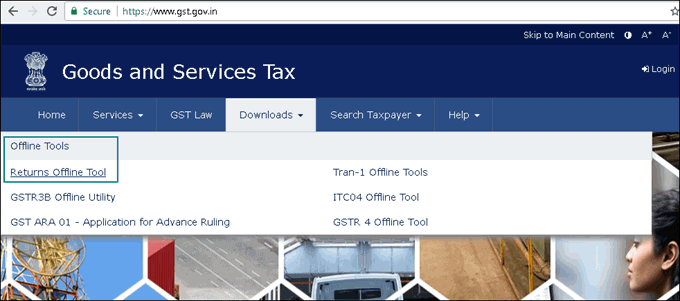
3. Extract
the offline tool from the .zip file and install it.
Installing the latest version of the GST Offline Tool
If you are using an older version of the GST
Offline Tool, you have to uninstall it and install the latest version.
Uninstall the GST
Offline Tool
1. On your
computer, go to Control Panel
> Programs and Features.
2. Right
click GST Offline Tool, and click
Uninstall and proceed.
3. Similarly,
uninstall the Node.js application.
4. Delete
the installation folder of the older version.
5. Restart
your computer. Now you can download and install
the latest version of the GST Offline
Tool.
Note: You can use
the GST Offline Tool either on the same computer where Tally.ERP 9 runs,
or on a different computer.
Mapping the unit of measurement (UOM) when the UQC is not available
The list of Unit Quantity Code (UQC) provided by the
department does not have the representative code for brass, carats, litres,
running foot, and so on. To handle this situation:
1. Based
on your business requirement, map the unit to the related UQC and export
it to MS Excel or CSV files. For example, you can map litres to KLR-KILOLITRE.
2. In the
hsn worksheet of the template
or CSV file, convert the quantity as per the mapped UQC. For example,
if litre is mapped to KLR-KILOLITRE, multiply the quantity by 0.001 in
the hsn worksheet of the template
or CSV file to convert litre to kilolitre.
3. Upload
the modified MS Excel template or CSV file to the GST Offline tool.
4. Generate
the JSON file.
Examples of mapping units to the related UQCs with
the conversion factors are given below:
Unit of Measure
|
Nearest UQC
|
Conversion of Quantity in Template
|
Litres
|
KLR-KILOLITRE
|
Multiply by 0.001
|
MLT-MILILITRE
|
Multiply by 1000
|
|
Carat
|
KGS-KILOGRAMS
|
Multiply by 0.0002
|
GMS-GRAMMES
|
Multiply by 0.2
|
|
Brass
|
SQF-SQUARE FEET
|
Multiply by 100
|
CBM-CUBIC METERS
|
Multiply by 2.835
|
|
Running foot
|
MTR-METERS
|
Multiply by 0.3048
|
Cubic inches
|
MLT-MILILITRE
|
Multiply by 16.3871
|
Hanks
|
YDS-YARDS
|
For cotton, multiply by
840
|
For woolen, multiply by
560
|
||
Inches
|
MTR-METERS
|
Multiply by 0.0254
|
CMS-CENTIMETERS
|
Multiply by 2.54
|
|
Pounds
|
TON-TONNES
|
Multiply by 0.000453592
|
KGS-KILOGRAMS
|
Multiply by 0.453592
|
|
GMS-GRAMMES
|
Multiply by 453.592
|
|
Lots
|
TON-TONNES
|
Multiply by 0.0000128
|
KGS-KILOGRAMS
|
Multiply by 0.0128
|
|
GMS-GRAMMES
|
Multiply by 12.8
|
|
Milligrams
|
GMS-GRAMMES
|
Multiply by 0.001
|
Decameter square
|
SQY-SQUARE YARDS
|
Multiply by 119.599
|
SQF-SQUARE FEET
|
Multiply by 1076.39
|
|
Square inches
|
SQM-SQUARE METERS
|
Multiply by 0.00064516
|
SQY-SQUARE YARDS
|
Multiply by 0.000771605
|
|
SQF-SQUARE FEET
|
Multiply by 0.00694444
|
|
Tola
|
GMS-GRAMMES
|
Multiply by 11.6638125
|
Note: The e-Return
file has the provision to capture the taxable value and tax rate but not
the tax amount. Hence, the tax amount is not exported to the e-Return
file. The tax value is automatically calculated after upload to the portal
based on rate, taxable value, and place of supply.
Source :-https://help.tallysolutions.com/article/te9rel63/Tax_India/gst/filing_gstr1.htm
Tally.ERP 9 Release 6.3.1
The latest version under Tally.ERP 9 Release 6 series is Release 6.3.1, launched on 26th December, 2017.
We have made some enhancements to further improve your GSTR-1 and GSTR-3B filing experience.
Below are the key enhancements of Tally.ERP 9 Release 6.
Export GSTR-3B in JSON format
Below are the key enhancements of Tally.ERP 9 Release 6.
Export GSTR-3B in JSON format
- You can now directly export GSTR-3B form in JSON format and upload it to the GST portal. If you prefer to view the GSTR-3B in MS Excel before uploading, you can do so as well. Download the GSTR-3B Offline Utility from the GST portal. Tally.ERP 9 exports details of the transactions into the GSTR-3B MS Excel form. Click on Validatebutton in the form. Upon successful validation, you can generate the form in JSON and upload it to the portal.
- Make your customers happier by printing invoices with complete item-wise and rate-wise tax breakup details. You can see tax details (CGST, IGST, SGST, Cess) individually for each line item. Press F12 > Enable Print Item-wise GST details. Tally.ERP 9 automatically changes the print setting to Landscape.
- As per the announcements made in the 23rd GST Council Meeting, regular dealers with turnover less than 1.5 Cr have to file GSTR-1 on a quarterly basis. As soon as this feature is enabled in the GST portal, you can generate your quarterly GSTR-1 return.
In Gateway of Tally, F11 > F3 > Statutory details. Choose: Set/alter GST details. A new option, Periodicity of GSTR-1 is available. Select Quarterly here.
- Tally.ERP 9 has enhanced the GSTR-3B return with a new inclusion of Table 5.1 Interest and Late Fees Payable. You can record details of any interest or late fees that you might have to pay here and keep your books updated.
To buy or upgrade, visit https://tallysolutions.com/gst/
Read our blog post on Why to upgrade Tally.ERP 9 to the latest version?
Read our Release Notes to know about other improvements in Release 6.3.1
Click here to check if you can upgrade to this release
Source :-https://tallysolutions.com/download/
CLICK HERE TO SHOW PRICE LIST
CLICK HERE TO GET GSG YOUR CITY PARTNER
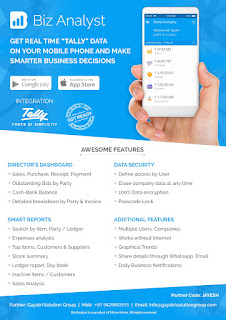
CLICK HERE TO GET GSG YOUR CITY PARTNER
More Detail E Way Bill Click Here
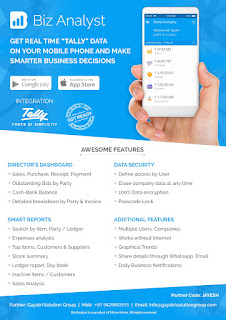
CLICK HERE TO DOWNLOAD
Customization in Tally.ERP9
1000+ Ready to use add-ons or customize your Tally on your own way.
- Sms Module Agent Module Security Features Contact Manager Inventory Report
- Auto Email Outstanding Followup Half Page Invoice Voucher Aurthorization
- Serial Member Search Textile Industries Ginig Mills Petrol Pumps Iron & Steel
- Mobile Application
Mobile Tally - Tally Mobile Application
Dashboard Daily Sales Report Daily Purchase Report Cash & Bank Stock Summary Bills Receivable Billy Payable Fix Assets Loans (Liability) Today Daybook Source :- tallyBIZSource :-http://gujaratsamachar.com/, http://www.gujarati.webdunia.com/,
http://www.akilanews.com
Products :-CPU, Motherboard, RAM, HDD, LCD – LED, Keyboard, Mouse, DVD Writer, SMPS, Speaker, Battery, Adapter, Cooling Pad, Screen Guard, Bag, Internet Dongles, Blank CD – DVD, Pen drive, Web Camera, Microphone, Headphone, External CD Drive, Cables, Projector, Scanner, Printer, Education CD - DVD etc…
More Products List Click Here
More Products List Click Here
Note :- Purchase any products just email inquiry.gsg13@gmail.com
Published By :-
Gayatri Solution Group


No comments:
Post a Comment