Gayatri Business Solution
Knowledge Bank
Keyboard
Computer keyboard
In computing, a keyboard is a typewriter-style device, which uses an arrangement of buttons or keys, to act as mechanical levers or electronic switches. Following the decline of punch cards and paper tape, interaction via teleprinter-style keyboards became the main input device for computers.
A keyboard typically has characters engraved or printed on the keys and each press of a key typically corresponds to a single written symbol. However, to produce some symbols requires pressing and holding several keys simultaneously or in sequence. While most keyboard keys produce letters, numbers or signs (characters), other keys or simultaneous key presses can produce actions or execute computer commands.
Despite the development of alternative input devices, such as the mouse, touchscreen, pen devices, character recognition and voice recognition, the keyboard remains the most commonly used and most versatile device used for direct (human) input into computers.[citation needed]
In normal usage, the keyboard is used to type text and numbers into a word processor, text editor or other programs. In a modern computer, the interpretation of key presses is generally left to the software. A computer keyboard distinguishes each physical key from every other and reports all key presses to the controlling software. Keyboards are also used for computer gaming, either with regular keyboards or by using keyboards with special gaming features, which can expedite frequently used keystroke combinations. A keyboard is also used to give commands to the operating system of a computer, such as Windows' Control-Alt-Delete combination, which brings up a task window or shuts down the machine. A command-line interface is a type of user interface operated entirely through a keyboard, or another device performing the function of one.
History
While typewriters are the definitive ancestor of all key-based text entry devices, the computer keyboard as a device for electromechanical data entry and communication derives largely from the utility of two devices: teleprinters (or teletypes) and keypunches. It was through such devices that modern computer keyboards inherited their layouts.As early as the 1870s, teleprinter-like devices were used to simultaneously type and transmit stock market text data from the keyboard across telegraph lines to stock ticker machines to be immediately copied and displayed onto ticker tape. The teleprinter, in its more contemporary form, was developed from 1903 to 1910 by American mechanical engineer Charles Krum and his son Howard, with early contributions by electrical engineer Frank Pearne. Earlier models were developed separately by individuals such as Royal Earl House and Frederick G. Creed.
Earlier, Herman Hollerith developed the first keypunch devices, which soon evolved to include keys for text and number entry akin to normal typewriters by the 1930s.
The keyboard on the teleprinter played a strong role in point-to-point and point-to-multipoint communication for most of the 20th century, while the keyboard on the keypunch device played a strong role in data entry and storage for just as long. The development of the earliest computers incorporated electric typewriter keyboards: the development of the ENIAC computer incorporated a keypunch device as both the input and paper-based output device, while the BINAC computer also made use of an electromechanically controlled typewriter for both data entry onto magnetic tape (instead of paper) and data output.
From the 1940s until the late 1960s, typewriters were the main means of data entry and output for computing, becoming integrated into what were known as computer terminals. Because of the limitations of terminals based upon printed text in comparison to the growth in data storage, processing and transmission, a general move toward video-based computer terminals was affected by the 1970s, starting with the Datapoint 3300 in 1967.
The keyboard remained the primary, most integrated computer peripheral well into the era of personal computing until the introduction of the mouse as a consumer device in 1984. By this time, text-only user interfaces with sparse graphics gave way to comparatively graphics-rich icons on screen. However, keyboards remain central to human-computer interaction to the present, even as mobile personal computing devices such as smartphones and tablets adapt the keyboard as an optional virtual, touchscreen-based means of data entry.
Keyboard types
One factor determining the size of a keyboard is the presence of duplicate keys, such as a separate numeric keyboard, for convenience.Further the keyboard size depends on the extent to which a system is used where a single action is produced by a combination of subsequent or simultaneous keystrokes (with modifier keys, see below), or multiple pressing of a single key. A keyboard with few keys is called a keypad. See also text entry interface.
Another factor determining the size of a keyboard is the size and spacing of the keys. Reduction is limited by the practical consideration that the keys must be large enough to be easily pressed by fingers. Alternatively a tool is used for pressing small keys.
Standard
Standard "full-travel" alphanumeric keyboards have keys that are on three-quarter inch centers (0.750 inches, 19.05 mm), and have a key travel of at least 0.150 inches (3.81 mm). Desktop computer keyboards, such as the 101-key US traditional keyboards or the 104-key Windows keyboards, include alphabetic characters, punctuation symbols, numbers and a variety of function keys. The internationally common 102/105 key keyboards have a smaller left shift key and an additional key with some more symbols between that and the letter to its right (usually Z or Y). Also the enter key is usually shaped differently.[vague][1] Computer keyboards are similar to electric-typewriter keyboards but contain additional keys.Laptop-size
Keyboards on laptops and notebook computers usually have a shorter travel distance for the keystroke and a reduced set of keys. They may not have a numerical keypad, and the function keys may be placed in locations that differ from their placement on a standard, full-sized keyboard.Thumb-sized
Smaller external keyboards have been introduced for devices without a built-in keyboard, such as PDAs, and smartphones. Small keyboards are also useful where there is a limited workspace.A chorded keyboard allows users to press several keys simultaneously. For example, the GKOS keyboard has been designed for small wireless devices. Other two-handed alternatives more akin to a game controller, such as the AlphaGrip, are also used to input data and text.
A thumb keyboard (thumbboard) is used in some personal digital assistants such as the Palm Treo and BlackBerry and some Ultra-Mobile PCs such as the OQO.
Numeric keyboards contain only numbers, mathematical symbols for addition, subtraction, multiplication, and division, a decimal point, and several function keys. They are often used to facilitate data entry with smaller keyboards that do not have a numeric keypad, commonly those of laptop computers. These keys are collectively known as a numeric pad, numeric keys, or a numeric keypad, and it can consist of the following types of keys:
- arithmetic operators such as +, -, *, /
- numeric digits 0–9
- cursor arrow keys
- navigation keys such as Home, End, PgUp, PgDown, etc.
- Num Lock button, used to enable or disable the numeric pad
- enter key
Non-standard layout and special-use types
Chorded
While other keyboards generally associate one action with each key, chorded keyboards associate actions with combinations of key presses. Since there are many combinations available, chorded keyboards can effectively produce more actions on a board with fewer keys. Court reporters' stenotype machines use chorded keyboards to enable them to enter text much faster by typing a syllable with each stroke instead of one letter at a time. The fastest typists (as of 2007) use a stenograph, a kind of chorded keyboard used by most court reporters and closed-caption reporters. Some chorded keyboards are also made for use in situations where fewer keys are preferable, such as on devices that can be used with only one hand, and on small mobile devices that don't have room for larger keyboards. Chorded keyboards are less desirable in many cases because it usually takes practice and memorization of the combinations to become proficient.Software
Software keyboards or on-screen keyboards often take the form of computer programs that display an image of a keyboard on the screen. Another input device such as a mouse or a touchscreen can be used to operate each virtual key to enter text. Software keyboards have become very popular in touchscreen enabled cell phones, due to the additional cost and space requirements of other types of hardware keyboards. Microsoft Windows, Mac OS X, and some varieties of Linux include on-screen keyboards that can be controlled with the mouse. In software keyboards, the mouse has to be maneuvered onto the on-screen letters given by the software. On the click of a letter, the software writes the respective letter on the respective spot.Projection (as by laser)
Projection keyboards project an image of keys, usually with a laser, onto a flat surface. The device then uses a camera or infrared sensor to "watch" where the user's fingers move, and will count a key as being pressed when it "sees" the user's finger touch the projected image. Projection keyboards can simulate a full size keyboard from a very small projector. Because the "keys" are simply projected images, they cannot be felt when pressed. Users of projected keyboards often experience increased discomfort in their fingertips because of the lack of "give" when typing. A flat, non-reflective surface is also required for the keys to be projected. Most projection keyboards are made for use with PDAs and smartphones due to their small form factor.Optical keyboard technology
Also known as photo-optical keyboard, light responsive keyboard, photo-electric keyboard and optical key actuation detection technology.An optical keyboard technology utilizes light emitting devices and photo sensors to optically detect actuated keys. Most commonly the emitters and sensors are located in the perimeter, mounted on a small PCB. The light is directed from side to side of the keyboard interior and it can only be blocked by the actuated keys. Most optical keyboards require at least 2 beams (most commonly vertical beam and horizontal beam) to determine the actuated key. Some optical keyboards use a special key structure that blocks the light in a certain pattern, allowing only one beam per row of keys (most commonly horizontal beam).
Further information: Keyboard technology
Layout
Alphabetic
Main article: Keyboard layout
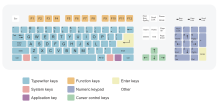
The 104-key PC US English QWERTY keyboard layout evolved from the standard typewriter keyboard, with extra keys for computing.

The Dvorak Simplified Keyboard
layout arranges keys so that frequently used keys are easiest to press,
which reduces muscle fatigue when typing common English.
As the letter-keys were attached to levers that needed to move freely, inventor Christopher Sholes developed the QWERTY layout to reduce the likelihood of jamming. With the advent of computers, lever jams are no longer an issue, but nevertheless, QWERTY layouts were adopted for electronic keyboards because they were widely used. Alternative layouts such as the Dvorak Simplified Keyboard are not in widespread use.
The QWERTZ layout is widely used in Germany and much of Central Europe. The main difference between it and QWERTY is that Y and Z are swapped, and most special characters such as brackets are replaced by diacritical characters.
Another situation takes place with "national" layouts. Keyboards designed for typing in Spanish have some characters shifted, to release the space for Ñ ñ; similarly, those for French and other European languages may have a special key for the character Ç ç. The AZERTY layout is used in France, Belgium and some neighbouring countries. It differs from the QWERTY layout in that the A and Q are swapped, the Z and W are swapped, and the M is moved from the right of N to the right of L (where colon/semicolon is on a US keyboard). The digits 0 to 9 are on the same keys, but to be typed the shift key must be pressed. The unshifted positions are used for accented characters.
Keyboards in many parts of Asia may have special keys to switch between the Latin character set and a completely different typing system. Japanese layout keyboards can be switched between various Japanese input methods and the Latin alphabet by signaling the operating system's input interpreter of the change, and some operating systems (namely the Windows family) interpret the character "\" as "¥" for display purposes without changing the bytecode which has led some keyboard makers to mark "\" as "¥" or both. In the Arab world, keyboards can often be switched between Arabic and Latin characters.
In bilingual regions of Canada and in the French-speaking province of Québec, keyboards can often be switched between an English and a French-language keyboard; while both keyboards share the same QWERTY alphabetic layout, the French-language keyboard enables the user to type accented vowels such as "é" or "à" with a single keystroke. Using keyboards for other languages leads to a conflict: the image on the key does not correspond to the character. In such cases, each new language may require an additional label on the keys, because the standard keyboard layouts do not share even similar characters of different languages (see the example in the figure above).
Key types
Alphanumeric

A Space-cadet keyboard has many modifier keys.
The Space bar is a horizontal bar in the lowermost row, which is significantly wider than other keys. Like the alphanumeric characters, it is also descended from the mechanical typewriter. Its main purpose is to enter the space between words during typing. It is large enough so that a thumb from either hand can use it easily. Depending on the operating system, when the space bar is used with a modifier key such as the control key, it may have functions such as resizing or closing the current window, half-spacing, or backspacing. In computer games and other applications the key has myriad uses in addition to its normal purpose in typing, such as jumping and adding marks to check boxes. In certain programs for playback of digital video, the space bar is used for pausing and resuming the playback.
Modifiers
Modifier keys are special keys that modify the normal action of another key, when the two are pressed in combination. For example, <Alt> + <F4> in Microsoft Windows will close the program in an active window. In contrast, pressing just <F4> will probably do nothing, unless assigned a specific function in a particular program. By themselves, modifier keys usually do nothing.The most widely used modifier keys include the Control key, Shift key and the Alt key. The AltGr key is used to access additional symbols for keys that have three symbols printed on them. On the Macintosh and Apple keyboards, the modifier keys are the Option key and Command key, respectively. On MIT computer keyboards, the Meta key is used as a modifier and for Windows keyboards, there is a Windows key. Compact keyboard layouts often use a Fn key. "Dead keys" allow placement of a diacritic mark, such as an accent, on the following letter (e.g., the Compose key).
The Enter/Return key typically causes a command line, window form or dialog box to operate its default function, which is typically to finish an "entry" and begin the desired process. In word processing applications, pressing the enter key ends a paragraph and starts a new one.
Navigation keys include a variety of keys which move the cursor to different positions on the screen. Arrow keys are programmed to move the cursor in a specified direction; page scroll keys, such as the Page Up and Page Down keys, scroll the page up and down. The Home key is used to return the cursor to the beginning of the line where the cursor is located; the End key puts the cursor at the end of the line. The Tab key advances the cursor to the next tab stop.
The Insert key is mainly used to switch between overtype mode, in which the cursor overwrites any text that is present on and after its current location, and insert mode, where the cursor inserts a character at its current position, forcing all characters past it one position further. The Delete key discards the character ahead of the cursor's position, moving all following characters one position "back" towards the freed place. On many notebook computer keyboards the key labeled Delete (sometimes Delete and Backspace are printed on the same key) serves the same purpose as a Backspace key. The Backspace key deletes the preceding character.
Lock keys lock part of a keyboard, depending on the settings selected. The lock keys are scattered around the keyboard. Most styles of keyboards have three LEDs indicating which locks are enabled, in the upper right corner above the numeric pad. The lock keys include Scroll lock, Num lock (which allows the use of the numeric keypad), and Caps lock.
System commands
The SysRq and Print screen commands often share the same key. SysRq was used in earlier computers as a "panic" button to recover from crashes (and it is still used in this sense to some extent by the Linux kernel; see Magic SysRq key). The Print screen command used to capture the entire screen and send it to the printer, but in the present it usually puts a screenshot in the clipboard. The Break key/Pause key no longer has a well-defined purpose. Its origins go back to teleprinter users, who wanted a key that would temporarily interrupt the communications line. The Break key can be used by software in several different ways, such as to switch between multiple login sessions, to terminate a program, or to interrupt a modem connection.In programming, especially old DOS-style BASIC, Pascal and C, Break is used (in conjunction with Ctrl) to stop program execution. In addition to this, Linux and variants, as well as many DOS programs, treat this combination the same as Ctrl+C. On modern keyboards, the break key is usually labeled Pause/Break. In most Windows environments, the key combination Windows key+Pause brings up the system properties.
The Escape key (often abbreviated Esc) is used to initiate an escape sequence. As most computer users no longer are concerned with the details of controlling their computer's peripherals, the task for which the escape sequences were originally designed, the escape key was appropriated by application programmers, most often to "escape" or back out of a mistaken command. This use continues today in Microsoft Windows's use of escape as a shortcut in dialog boxes for No, Quit, Exit, Cancel, or Abort.
A common application today of the Esc key is as a shortcut key for the Stop button in many web browsers. On machines running Microsoft Windows, prior to the implementation of the Windows key on keyboards, the typical practice for invoking the "start" button was to hold down the control key and press escape. This process still works in Windows 2000, XP, Vista, 7, and 8.
The Menu key or Application key is a key found on Windows-oriented computer keyboards. It is used to launch a context menu with the keyboard rather than with the usual right mouse button. The key's symbol is a small icon depicting a cursor hovering above a menu. This key was created at the same time as the Windows key. This key is normally used when the right mouse button is not present on the mouse. Some Windows public terminals do not have a Menu key on their keyboard to prevent users from right-clicking (however, in many windows applications, a similar functionality can be invoked with the Shift+F10 keyboard shortcut).
Miscellaneous
Multiple layouts
It is possible to install multiple keyboard layouts within an operating system and switch between them, either through features implemented within the OS, or through an external application. Microsoft Windows,[6] Linux,[7] and Mac[8] provide support to add keyboard layouts and choose from them.Layout changing software
The character code produced by any key press is determined by the keyboard driver software. A key press generates a scancode which is interpreted as an alphanumeric character or control function. Depending on operating systems, various application programs are available to create, add and switch among keyboard layouts. Many programs are available, some of which are language specific.The arrangement of symbols of specific language can be customized. An existing keyboard layout can be edited, and a new layout can be created using this type of software.
For example, Ukelele for Mac, The Microsoft Keyboard Layout Creator[9] and open-source Avro Keyboard for Windows provide the ability to customize the keyboard layout as desired. Other programs with similar functions include The Microsoft Keyboard Layout Creator,[10]
Illumination
Keyboards and keypads may be illuminated from inside, especially on equipment for mobile use. Illumination facilitates the use of the keyboard or keypad in dark environments. Some gaming keyboards have lighted keys, to make it easier for gamers to find command keys while playing in a dark room. Some computers may have small LED lights in a few important function keys, to remind users that the function is activated (see photo).Technology
Main article: Keyboard technology
Key switches
|
|
This section possibly contains original research. (August 2013) |
In the mid-1970s, lower-cost direct-contact key switches were introduced, but their life in switch cycles was much shorter (rated ten million cycles) because they were open to the environment. This became more acceptable, however, for use in computer terminals at the time, which began to see increasingly shorter model lifespans as they advanced.
In 1978, Key Tronic Corporation introduced keyboards with capacitive-based switches, one of the first keyboard technologies to not use self-contained switches. There was simply a sponge pad with a conductive-coated Mylar plastic sheet on the switch plunger, and two half-moon trace patterns on the printed circuit board below. As the key was depressed, the capacitance between the plunger pad and the patterns on the PCB below changed, which was detected by integrated circuits (IC). These keyboards were claimed to have the same reliability as the other "solid-state switch" keyboards such as inductive and Hall-Effect, but competitive with direct-contact keyboards. Prices of $60 for keyboards were achieved and Key Tronic rapidly became the largest independent keyboard manufacturer.
Meanwhile, IBM made their own keyboards, using their own patented technology: Keys on older IBM keyboards were made with a "buckling spring" mechanism, in which a coil spring under the key buckles under pressure from the user's finger, triggering a hammer that presses two plastic sheets (membranes) with conductive traces together, completing a circuit. This produces a clicking sound, and gives physical feedback for the typist indicating that the key has been depressed.[11]
The first electronic keyboards had a typewriter key travel distance of 0.187 inches (4.75 mm), keytops were a half-inch (12.7 mm) high, and keyboards were about two inches (5 cm) thick. Over time, less key travel was accepted in the market, finally landing on 0.110 inches (2.79 mm). Coincident with this, Key Tronic was the first company to introduce a keyboard which was only about one inch thick. And now keyboards measure only about a half-inch thick.
Keytops are an important element of keyboards. In the beginning, keyboard keytops had a "dish shape" on top, like typewriters before them. Keyboard key legends must be extremely durable over tens of millions of depressions, since they are subjected to extreme mechanical wear from fingers and fingernails, and subject to hand oils and creams, so engraving and filling key legends with paint, as was done previously for individual switches, was never acceptable. So, for the first electronic keyboards, the key legends were produced by two-shot (or double-shot, or two-color) molding, where either the key shell or the inside of the key with the key legend was molded first, and then the other color molded second. But, to save cost, other methods were explored, such as sublimation printing and laser engraving, both methods which could be used to print a whole keyboard at the same time.
Initially, sublimation printing, where a special ink is printed onto the keycap surface and the application of heat causes the ink molecules to penetrate and commingle with the plastic modules, had a problem because finger oils caused the molecules to disperse, but then a necessarily very hard clear coating was applied to prevent this. Coincident with sublimation printing, which was first used in high volume by IBM on their keyboards, was the introduction by IBM of single-curved-dish keycaps to facilitate quality printing of key legends by having a consistently curved surface instead of a dish. But one problem with sublimation or laser printing was that the processes took too long and only dark legends could be printed on light-colored keys. On another note, IBM was unique in using separate shells, or "keycaps", on keytop bases.This might have made their manufacturing of different keyboard layouts more flexible, but the reason for doing this was that the plastic material that needed to be used for sublimation printing was different from standard ABS keytop plastic material.
Three final mechanical technologies brought keyboards to where they are today, driving the cost well under $10:
- "Monoblock" keyboard designs were developed where individual switch housings were eliminated and a one-piece "monoblock" housing used instead. This was possible because of molding techniques that could provide very tight tolerances for the switch-plunger holes and guides across the width of the keyboard so that the key plunger-to-housing clearances were not too tight or too loose, either of which could cause the keys to bind.
- The use of contact-switch membrane sheets under the monoblock. This technology came from flat-panel switch membranes, where the switch contacts are printed inside of a top and bottom layer, with a spacer layer in between, so that when pressure is applied to the area above, a direct electrical contact is made. The membrane layers can be printed by very-high volume, low-cost "reel-to-reel" printing machines, with each keyboard membrane cut and punched out afterwards.
Control processor
Computer keyboards include control circuitry to convert key presses into key codes (usually scancodes) that the computer's electronics can understand. The key switches are connected via the printed circuit board in an electrical X-Y matrix where a voltage is provided sequentially to the Y lines and, when a key is depressed, detected sequentially by scanning the X lines.The first computer keyboards were for mainframe computer data terminals and used discrete electronic parts. The first keyboard microprocessor was introduced in 1972 by General Instruments, but keyboards have been using the single-chip 8048 microcontroller variant since it became available in 1978. The keyboard switch matrix is wired to its inputs, it converts the keystrokes to key codes, and, for a detached keyboard, sends the codes down a serial cable (the keyboard cord) to the main processor on the computer motherboard. This serial keyboard cable communication is only bi-directional to the extent that the computer's electronics controls the illumination of the caps lock, num lock and scroll lock lights.
One test for whether the computer has crashed is pressing the caps lock key. The keyboard sends the key code to the keyboard driver running in the main computer; if the main computer is operating, it commands the light to turn on. All the other indicator lights work in a similar way. The keyboard driver also tracks the Shift, alt and control state of the keyboard.
Some lower-quality keyboards have multiple or false key entries due to inadequate electrical designs. These are caused by inadequate keyswitch "debouncing" or inadequate keyswitch matrix layout that don't allow multiple keys to be depressed at the same time, both circumstances which are explained below:
When pressing a keyboard key, the key contacts may "bounce" against each other for several milliseconds before they settle into firm contact. When released, they bounce some more until they revert to the uncontacted state. If the computer were watching for each pulse, it would see many keystrokes for what the user thought was just one. To resolve this problem, the processor in a keyboard (or computer) "debounces" the keystrokes, by aggregating them across time to produce one "confirmed" keystroke.
Some low-quality keyboards also suffer problems with rollover (that is, when multiple keys pressed at the same time, or when keys are pressed so fast that multiple keys are down within the same milliseconds). Early "solid-state" keyswitch keyboards did not have this problem because the keyswitches are electrically isolated from each other, and early "direct-contact" keyswitch keyboards avoided this problem by having isolation diodes for every keyswitch. These early keyboards had "n-key" rollover, which means any number of keys can be depressed and the keyboard will still recognize the next key depressed. But when three keys are pressed (electrically closed) at the same time in a "direct contact" keyswitch matrix that doesn't have isolation diodes, the keyboard electronics can see a fourth "phantom" key which is the intersection of the X and Y lines of the three keys. Some types of keyboard circuitry will register a maximum number of keys at one time. "Three-key" rollover, also called "phantom key blocking" or "phantom key lockout", will only register three keys and ignore all others until one of the three keys is lifted. This is undesirable, especially for fast typing (hitting new keys before the fingers can release previous keys), and games (designed for multiple key presses).
As direct-contact membrane keyboards became popular, the available rollover of keys was optimized by analyzing the most common key sequences and placing these keys so that they do not potentially produce phantom keys in the electrical key matrix (for example, simply placing three or four keys that might be depressed simultaneously on the same X or same Y line, so that a phantom key intersection/short cannot happen), so that blocking a third key usually isn't a problem. But lower-quality keyboard designs and unknowledgeable engineers may not know these tricks, and it can still be a problem in games due to wildly different or configurable layouts in different games.
Connection types
There are several ways of connecting a keyboard to a system unit (more precisely, to its keyboard controller) using cables, including the standard AT connector commonly found on motherboards, which was eventually replaced by the PS/2 and the USB connection. Prior to the iMac line of systems, Apple used the proprietary Apple Desktop Bus for its keyboard connector.Wireless keyboards have become popular for their increased user freedom. A wireless keyboard often includes a required combination transmitter and receiver unit that attaches to the computer's keyboard port. The wireless aspect is achieved either by radio frequency (RF) or by infrared (IR) signals sent and received from both the keyboard and the unit attached to the computer. A wireless keyboard may use an industry standard RF, called Bluetooth. With Bluetooth, the transceiver may be built into the computer. However, a wireless keyboard needs batteries to work and may pose a security problem due to the risk of data "eavesdropping" by hackers. Wireless solar keyboards charge their batteries from small solar panels using sunlight or standard artificial lighting. An early example of a consumer wireless keyboard is that of the Olivetti Envision.
Alternative text-entering methods
Optical character recognition (OCR) is preferable to rekeying for converting existing text that is already written down but not in machine-readable format (for example, a Linotype-composed book from the 1940s). In other words, to convert the text from an image to editable text (that is, a string of character codes), a person could re-type it, or a computer could look at the image and deduce what each character is. OCR technology has already reached an impressive state (for example, Google Book Search) and promises more for the future.Speech recognition converts speech into machine-readable text (that is, a string of character codes). This technology has also reached an advanced state and is implemented in various software products. For certain uses (e.g., transcription of medical or legal dictation; journalism; writing essays or novels) it is starting to replace the keyboard; however, it does not threaten to replace keyboards entirely anytime soon. It can, however, interpret commands (for example, "close window" or "undo word") in addition to text. Therefore, it has theoretical potential to replace keyboards entirely (whereas OCR replaces them only for a certain kind of task).
Pointing devices can be used to enter text or characters in contexts where using a physical keyboard would be inappropriate or impossible. These accessories typically present characters on a display, in a layout that provides fast access to the more frequently used characters or character combinations. Popular examples of this kind of input are Graffiti, Dasher and on-screen virtual keyboards.
Other issues
Keystroke logging
Keystroke logging (often called keylogging) is a method of capturing and recording user keystrokes. While it is used legally to measure employee productivity on certain clerical tasks, or by law enforcement agencies to find out about illegal activities, it is also used by hackers for various illegal or malicious acts. Hackers use keyloggers as a means to obtain passwords or encryption keys and thus bypass other security measures.Keystroke logging can be achieved by both hardware and software means. Hardware key loggers are attached to the keyboard cable or installed inside standard keyboards. Software keyloggers work on the target computer's operating system and gain unauthorized access to the hardware, hook into the keyboard with functions provided by the OS, or use remote access software to transmit recorded data out of the target computer to a remote location. Some hackers also use wireless keylogger sniffers to collect packets of data being transferred from a wireless keyboard and its receiver, and then they crack the encryption key being used to secure wireless communications between the two devices.
Anti-spyware applications are able to detect many keyloggers and cleanse them. Responsible vendors of monitoring software support detection by anti-spyware programs, thus preventing abuse of the software. Enabling a firewall does not stop keyloggers per se, but can possibly prevent transmission of the logged material over the net if properly configured. Network monitors (also known as reverse-firewalls) can be used to alert the user whenever an application attempts to make a network connection. This gives the user the chance to prevent the keylogger from "phoning home" with his or her typed information. Automatic form-filling programs can prevent keylogging entirely by not using the keyboard at all. Most keyloggers can be fooled by alternating between typing the login credentials and typing characters somewhere else in the focus window.[12]
Physical injury
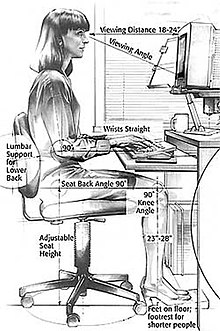
Proper ergonomic design of computer keyboard desks is necessary to
prevent repetitive strain injuries, which can develop over time and can
lead to long-term disability.[13]
Some adaptive technology ranging from special keyboards, mouse replacements and pen tablet interfaces to speech recognition software can reduce the risk of injury. Pause software reminds the user to pause frequently. Switching to a much more ergonomic mouse, such as a vertical mouse or joystick mouse may provide relief. Switching from using a mouse to using a stylus pen with graphic tablet or a trackpad can lessen the repetitive strain on the arms and hands.
Source :- http://simple.wikipedia.org,
Products :- CPU, Motherboard, RAM, HDD, LCD
– LED, Keyboard, Mouse, DVD Writer, SMPS, Speaker, Battery, Adapter, Cooling
Pad, Screen Guard, Bag, Internet Dongles, Blank CD – DVD, Pen drive, Web
Camera, Microphone, Headphone, External CD Drive, Cables, Projector, Scanner,
Printer, Education CD - DVD etc…
More Products List Click Here
More Products List Click Here
Note
:- Purchase any products just email inquiry.gsg13@gmail.com
Published
By :-
Gayatri Solution Group
{ Jayesh
Patel} (Live In
:- Gujarat)










No comments:
Post a Comment